Email communication is crucial for businesses and individuals alike, and ensuring reliable email delivery can often be challenging. “Check & Log Email,” a popular WordPress plugin, simplifies this task by allowing you to test and debug email sending directly from your WordPress site. Recently, the plugin has introduced seamless support for Gmail SMTP, making it even easier to ensure your emails reach their intended recipients.

Gmail SMTP lets you send emails programmatically via your Gmail or Google Workspace account, ensuring secure and reliable delivery with excellent success rates.Check & Log Email is a lightweight WordPress plugin for logging, monitoring, and debugging outgoing emails. Integrating Gmail SMTP simplifies email configuration and ensures delivery through Google’s trusted infrastructure.
This tutorial provides step-by-step instructions to set up Gmail SMTP with Check & Log Email, perfect for both beginners and experienced WordPress users.
- First, install the plugin from here https://wordpress.org/plugins/check-email/ or go to add the plugin and search for “Check & Log Email by checkmail“. Download the plugin and install it.

- Click on “Settings,” and it will redirect you to the plugin dashboard, where you will see various options. Click on “SMTP,” enable the “SMTP” option, and it will be expand.
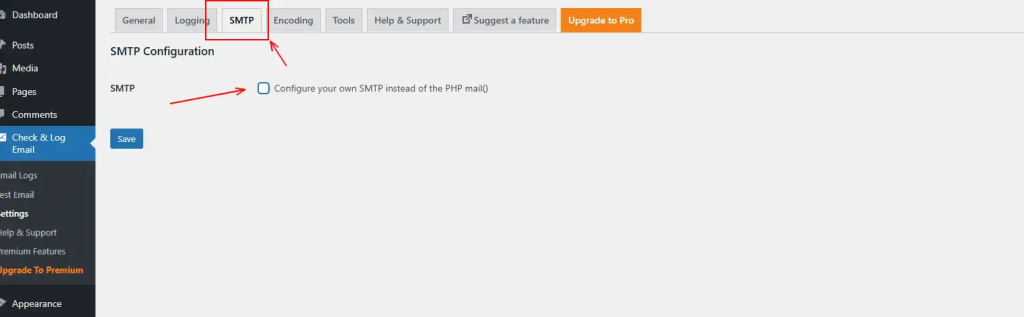
- Select the Gmail option and enter the details below. Ensure that the information is correct; otherwise, an email communication error will occur on the main dashboard, and the email will not be delivered.

- Once you will add all the details then click on save.
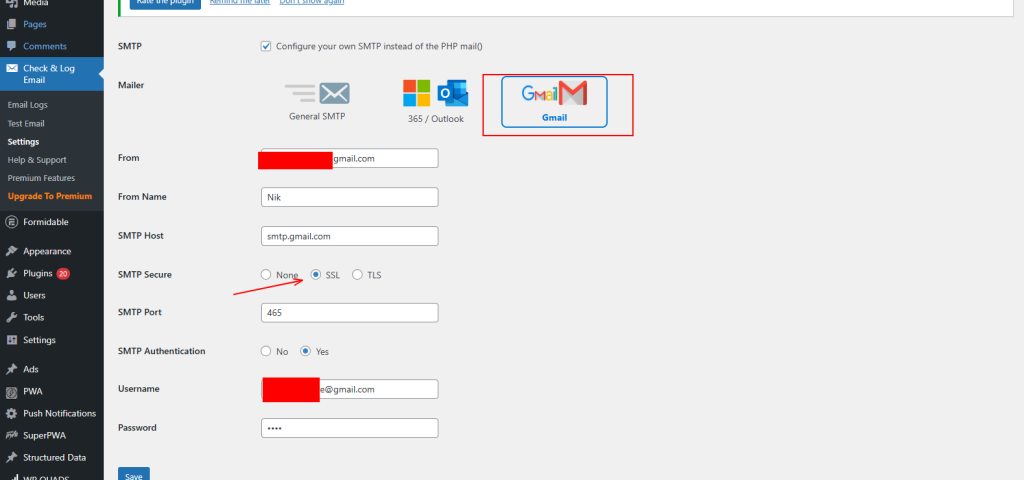
- After that, go to the ‘Test Email‘ section and send the email to the desired recipient. You can choose either ‘Standard’ or ‘Custom Headers‘ to send the email. After entering all the details, click on ‘Send Test Email.’
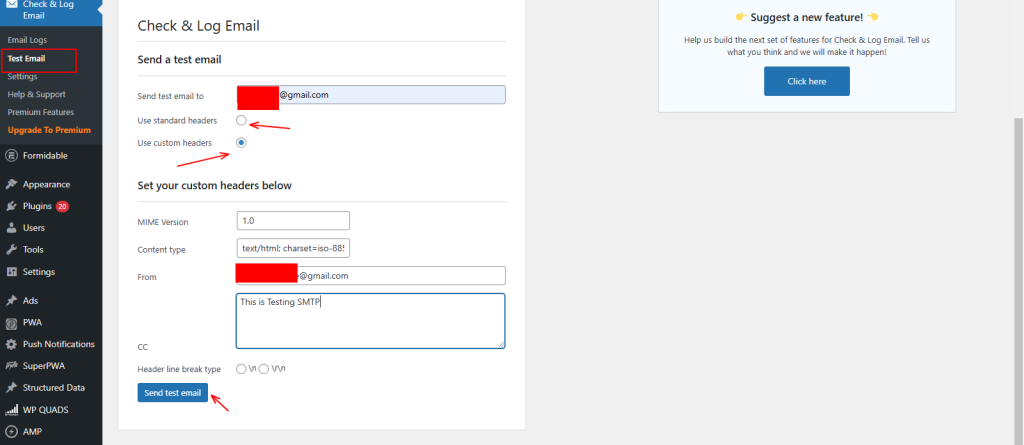
- After that, go to the Email Log to check whether it was successfully delivered. If it was delivered, a green sign will appear, otherwise, a red cross will be shown.
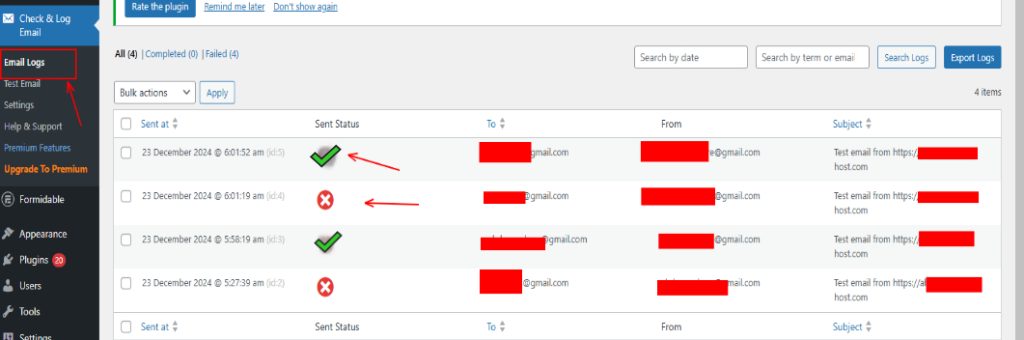
- Check your email, and you will see the email you received from WordPress. If you received it, that means it was successful.

In this way, you can set up Gmail SMTP. Now, let’s go over some Best Practices and FAQs.
Best Practices for Using Gmail SMTP.
- Use a Google Workspace Account:
- For higher sending limits and fewer restrictions, opt for a Google Workspace account instead of a free Gmail account.
- Monitor Email Logs:
- Regularly review the email logs in the plugin to identify and resolve delivery issues promptly.
- Enable Two-Factor Authentication:
- Protect your Google account with two-factor authentication to prevent unauthorized access.
Frequently Asked Questions (FAQs)
- Why should I use Gmail SMTP instead of WordPress’s default mail function?
- Gmail SMTP ensures higher deliverability rates by using Google’s trusted email servers. The default mail function relies on your web host’s mail server, which may lead to emails being marked as spam.
- Do I need technical knowledge to set this up?
- Not necessarily! While some steps, like creating a Google API project, might seem technical, the plugin provides clear instructions to guide you through the process.
- What should I do if emails fail to send?
- Check the email logs in the plugin for error messages. Common issues include incorrect SMTP credentials, exceeding Google’s sending limits, or configuration setup.
- Is Gmail SMTP secure?
- Yes, Gmail SMTP uses encrypted connections (TLS/SSL) to protect your emails during transmission, ensuring security and privacy.
Integrating Gmail SMTP with the Check & Log Email plugin is a powerful way to enhance the reliability of your WordPress site’s email functionality. By following the steps outlined in this guide and adhering to best practices, you can ensure that your emails are delivered promptly and securely. Whether you’re troubleshooting email delivery or managing transactional emails, this setup provides a robust solution for all your needs.
That’s it for this tutorial.
